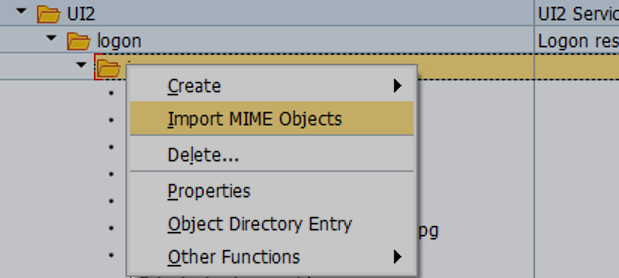Google Analytics is tool for tracking site usage which gives deep dive analysis of user statistics and other important information on application usage. With google analytics we can determine where the visitors are coming from, which links on your site are getting the most hits and how long the visitors spend on various pages of your site. In addition to providing critical marketing data, it also tracks browser features so that you can make informed design decisions.
Integration of Google Analytics with custom SAPUI5 application will provide a view into how the users are using the system, as well as key demographic information on the users.
Depending on results, we can make changes in application. It will also help us reduce the number of clicks by moving the frequently accessed information on the landing page.
There are other methods as well to get user statistics on the application by tracking the ODATA services but I find google analytics more effective as it gives detailed analysis on application usage. We can execute report “/IWFND/R_METERING_VIEW” to get the analysis. We have standard job “SAP_IWFND_METERING_DEL” that works behind report “/IWFND/R_METERING_VIEW”.
This job is also scheduled daily, it cleans up aggregation data older than 2.5 years back, and cleans up the data from /IWFND/L_MET_DAT on monthly level
Steps to integrate Google Analytics with SAP UI5
- Go to http://www.google.com/analytics
- Enter your Google account email and password and click Sign In
- Click on the Admin tab at the top header area of the site.
- In the ‘Account’ section, choose to ‘Create a new Account’.
- On the next page, you will be asked ‘what would you like to track. Choose ‘Website’.
6. Create new project add URL of application and get Tracking ID of URL
7. Get JavaScript code from Google Analytics and add it into index.html page of Fiori application.
Note - It can take up to 24 hours for a new Google analytics account to start tracking data also SAP do not provide any support on google analytics integration if there are any issues with tracking code or integration we need to work with google support team.
Live Screenshots of application for user statistics
How do you acquire users?
How are your active users trending over time?
How well do you retain users?
When do your users visit?
Google Analytics will also help in determining which links on your site are getting the most hits and how long the visitors spend on various pages of your site.
Where are your users?
With google analytics we can determine where the visitors are coming from and from which country they are logging in.
What are your top devices?
What pages do your users visit?