In this tutorial we will explain how to create your first MTA project in SAP Cloud Foundry environment.
Open the SAP Web IDE for SAP HANA:
- Access the SAP Cloud Platform Cockpit at https:// account.hanatrial.ondemand.com/cockpit.
- Enter your SAP Cloud Platform e-mail and password.
- Launch SAP Web IDE from the subscriptions.
- You can also bookmark or save the Web IDE link for future reference.
Once web IDE is launched, Right-click on the workspace folder and choose New then click on Project from Template.
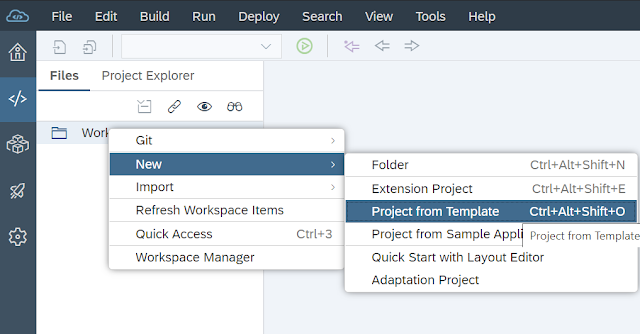
- It will Pop up the Template Selection screen, select environment as Cloud Foundry.
- Select the Multi-Target Application Project from template selection and press "Next" button.
- Enter the Project Name and press "Next" button.
- It will by default mention the Application Version as 0.0.1, enter the MTA project description and click on the check box to "Use HTML5 Application Repository".
- This is required because the SAP Fiori launchpad solution stores static resources in the HTML5 repository. Press Next and then click on finish to create the MTA project.
- In the MTA project folder open the "mta.yaml" file and check the content. It will open up the mta.yaml in MTA editor which can help you to see the content in the UI layout interface. We can also click on the Code Editor to review the content in the form of code editor.






No comments:
Post a Comment