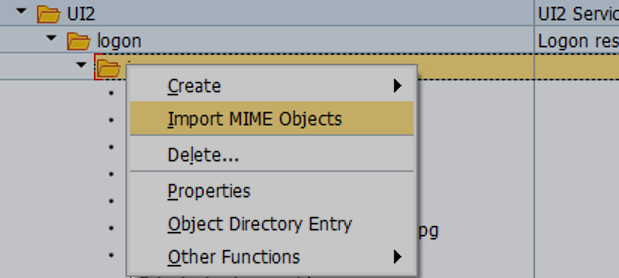In this tutorial we will learn how to customize FIORI Launchpad login page. We can add custom and user defined background image and logo through custom ABAP class.
In order to upload the custom image to SAP system and replace the default logon page SAP image follow the below mentioned steps.
- Go to transaction SE80.
- Click on MIME repository.
- Navigate to image using path - Sap > public > bc > ui2 > logon > image.
- Right click on Image folder and click on “Import MIME objects”
- Import the image that you want to put as logo in the Launchpad login page.
Imported images will be added to the images node.
Once images are uploaded create a custom class "ZCL_SRA_LOGIN" which is copy of standard class /UI2/CL_SRA_LOGIN.
Inside method INIT_DEFAULT_PROPERTIES make changes in the code and below mentioned properties "img_background", "img_background_mobile" and "img_background_mobile_land" so that it points to images we have uploaded in the mime repository.
set_property( iv_name = 'img_background' iv_value = '/sap/public/bc/ui2/logon/img/custom_login.jpg').
set_property( iv_name = 'img_background_mobile' iv_value = '/sap/public/bc/ui2/logon/img/custom_login_mobile.jpg').
set_property( iv_name = 'img_background_mobile_land' iv_value = '/sap/public/bc/ui2/logon/img/custom_logo.jpg').
- Now go to SICF transaction and navigate to default_host > sap > bc > ui5_ui5 > ui2 > ushell
- Under Error Pages tab click on Configuration Button at the bottom of the screen and change the ABAP class to ZCL_SRA_LOGIN and maintain the client as well. After making the changes, close the pop up by clicking on the tick icon and save the changes by clicking on save button.
Similarly Go to SICF transaction. Follow the path as mentioned below:
default_host > sap > bc > flp.
- Under Error Pages tab choose the System logon radio button instead of the default Explicit Response Time Radio button.
- Click on configuration button and make the following changes in the pop up. Maintain the Z class name "ZCL_SRA_LOGIN" here as well.
We can see the custom logo at the bottom coming through custom class.